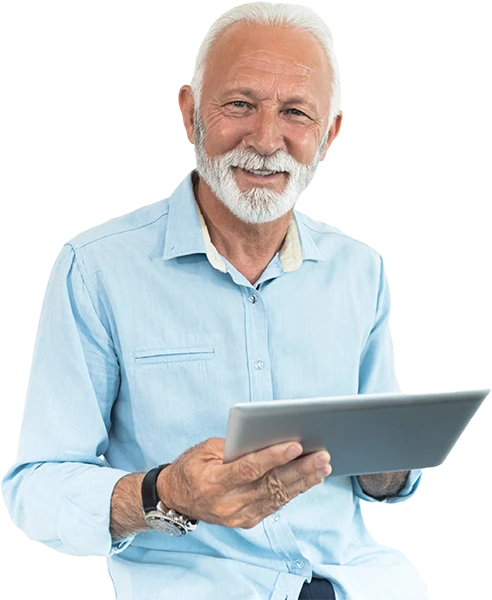IMP Support
IMP live chat support will be unavailable on the following days - December 24th-26th, December 31st, and January 1st. Please continue reach out to on our contact form or via email support@improvingmipractices for assistance. Thank you!"
IMP live chat support will be unavailable on the following days - December 24th-26th, December 31st, and January 1st. Please continue reach out to on our contact form or via email support@improvingmipractices for assistance. Thank you!"
Start improving your practices today!